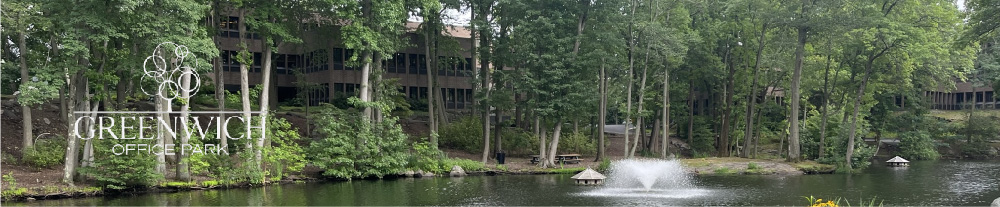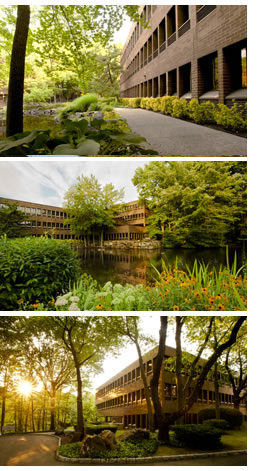Go Mobile...With Mobile Property!
Your Electronic Tenant Handbook is now in the palm of your hand! By downloading / bookmarking Greenwich Office Park's Mobile Property app to your Smartphone, you can add an icon to the 'home screen' of your mobile device and have all the information and features of your Electronic Tenant Handbook wherever you go.
Simply follow these 2 steps to add Mobile Property to your Smartphone's home screen:
Step 1: Access the Mobile Site:
Type, or copy and paste, the below URL into your Smartphone's Web browser:
http://greenwichofficepark.info/mobile.cfm?mode=toc
Step 2: Add the App to your Mobile Device's home screen:
iPhone / iPad:
When you have the mobile property app displayed in your web browser, click on the share icon (bottom/center - box with arrow icon) and choose "Add to Home Screen." Choose a name for the new application, or leave as is, and click "Add."
BlackBerry:
When you have the mobile property app displayed in your web browser, use the menu button and choose "Add to Home Screen."
Choose the name and location for your application, or leave the default settings, and press "Add."
Android:
When you have mobile property app displayed in your web browser, use the menu button and choose "Add Bookmark."
Go to your desktop / home screen and hold down a finger on any blank area until prompt comes up. At this prompt - select shortcuts - Bookmarks - Mobile Site.